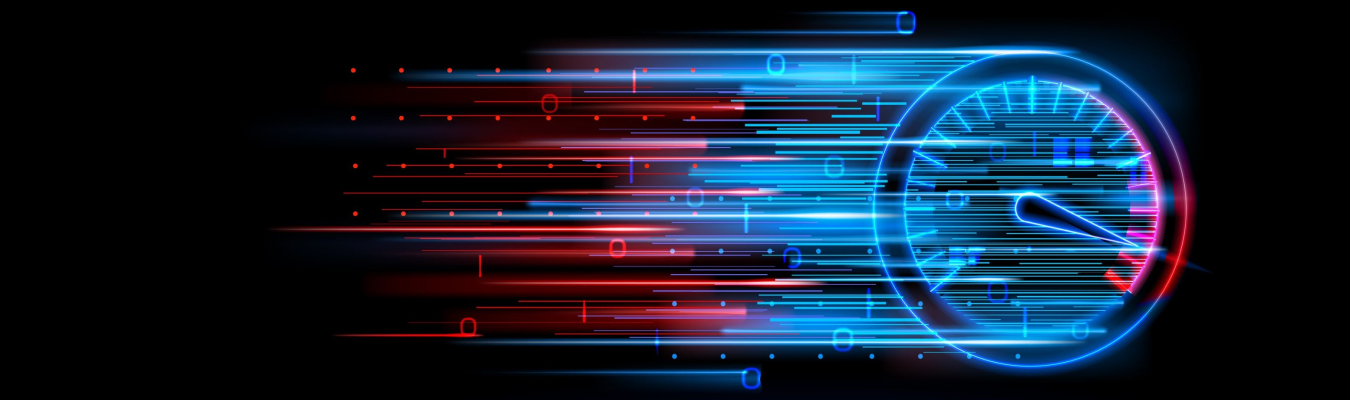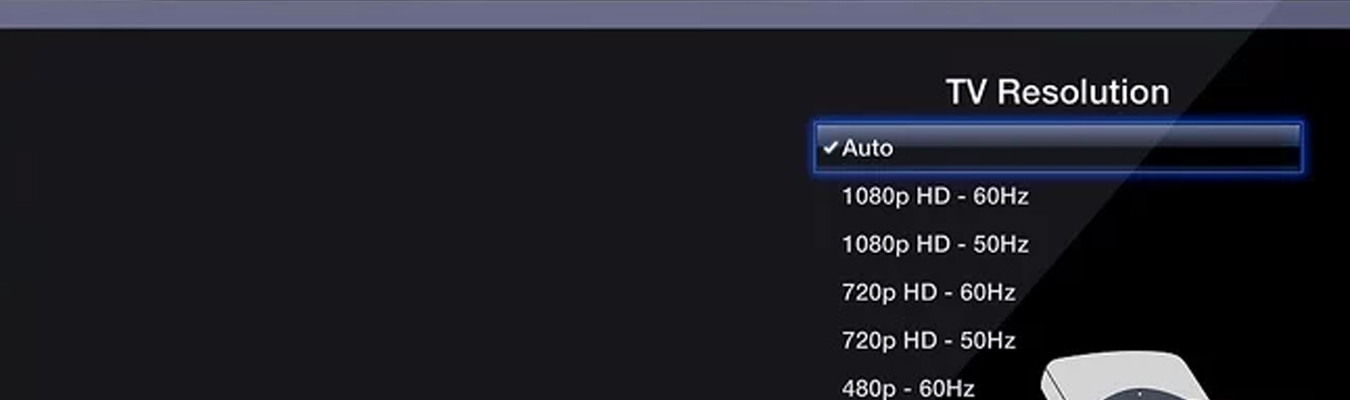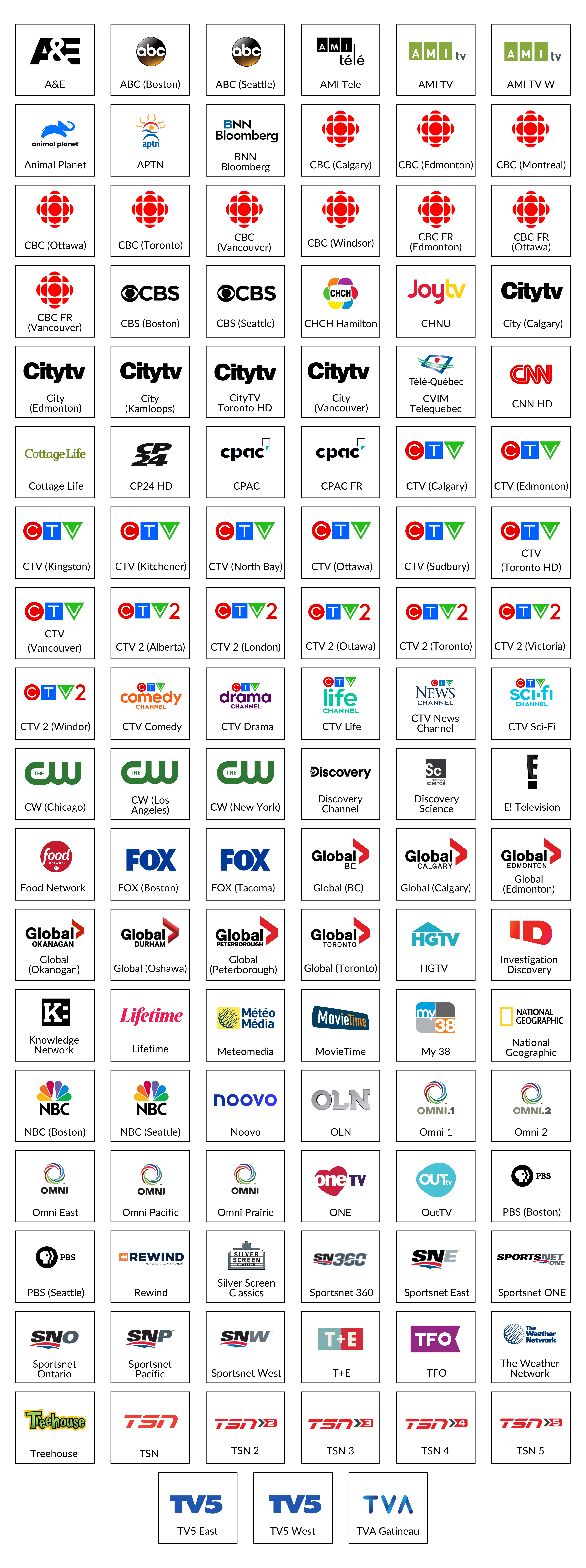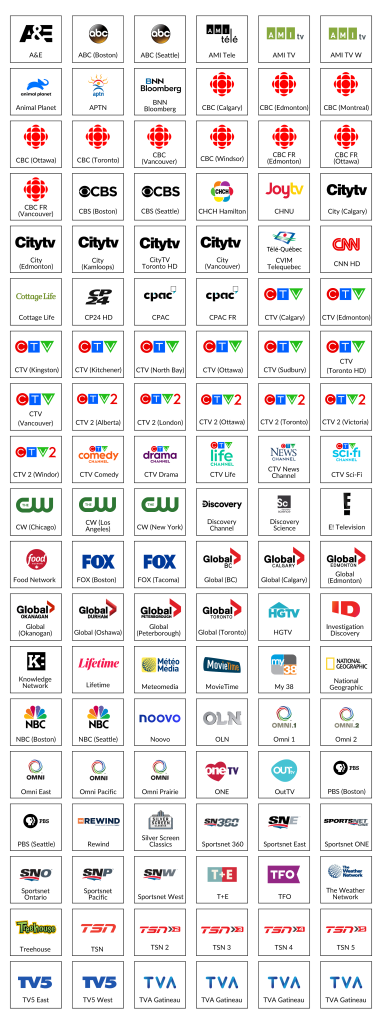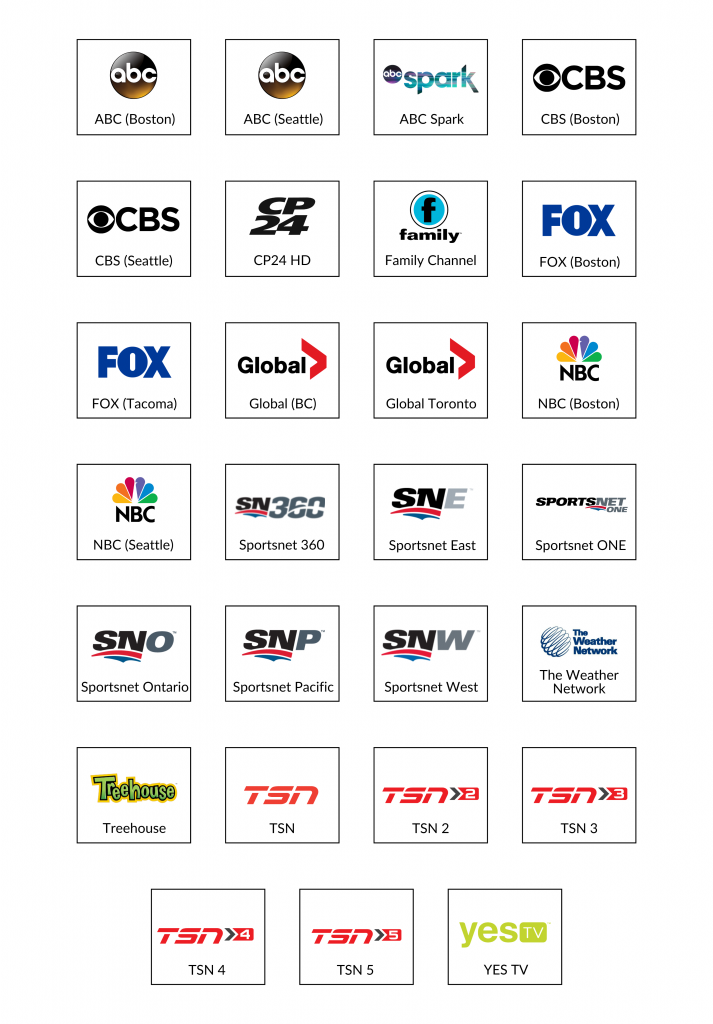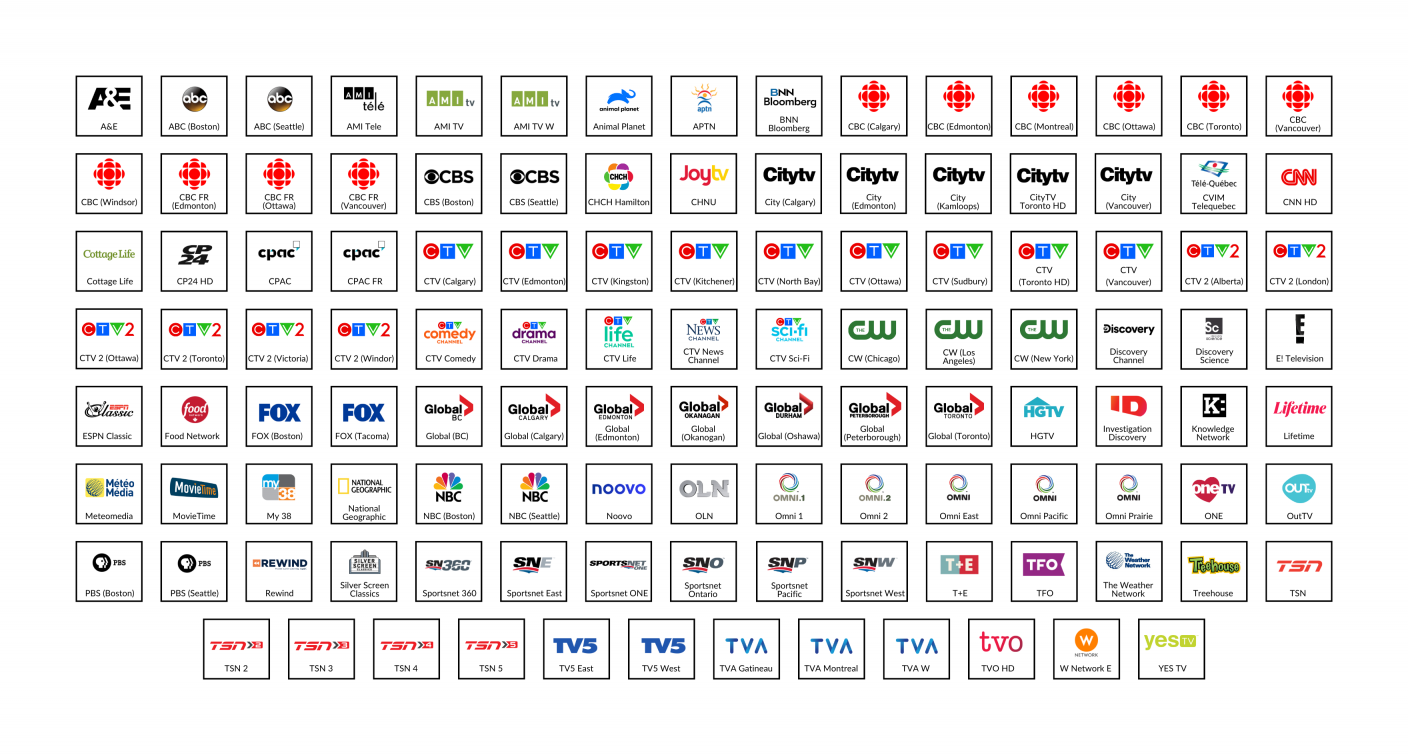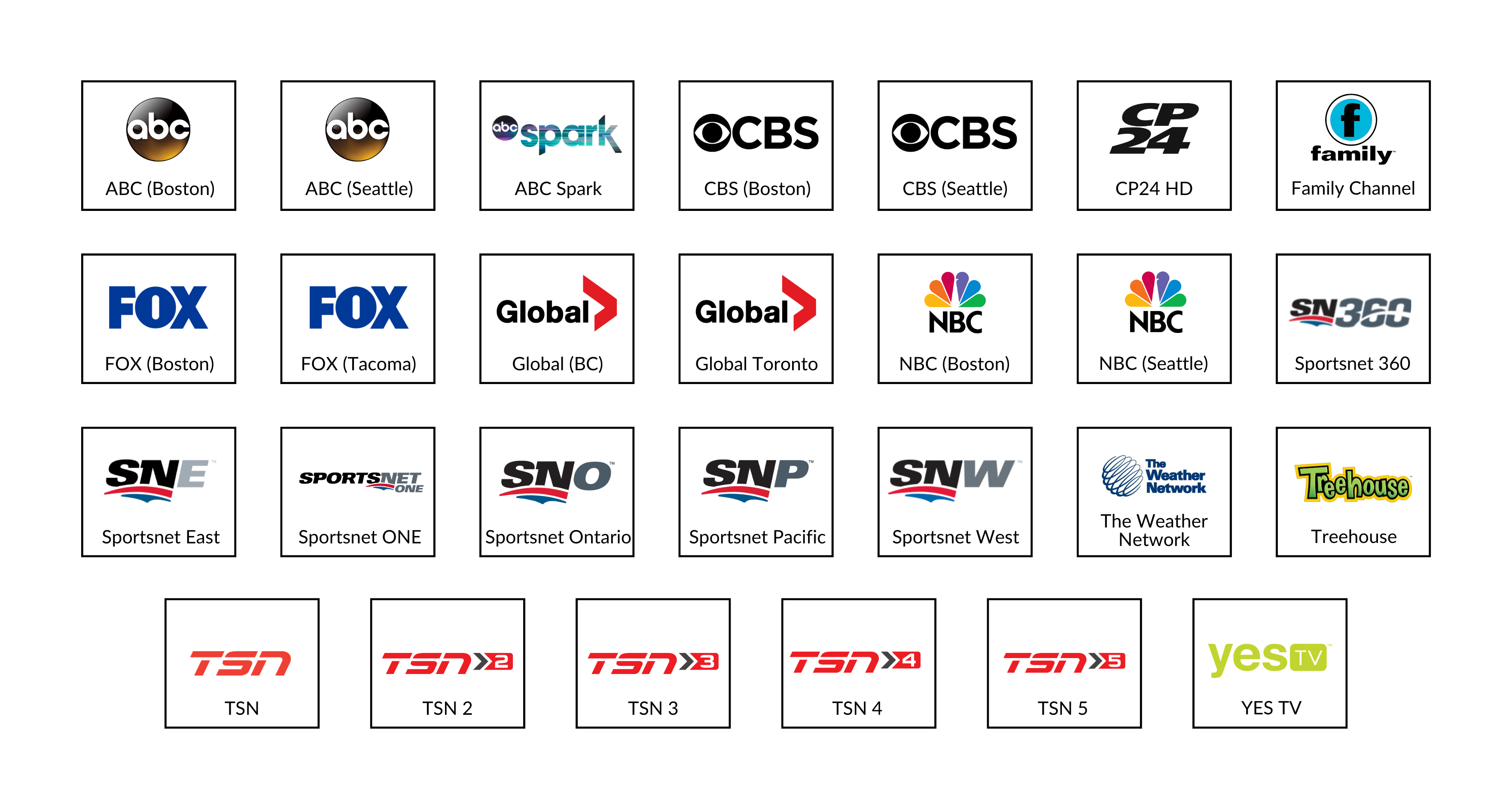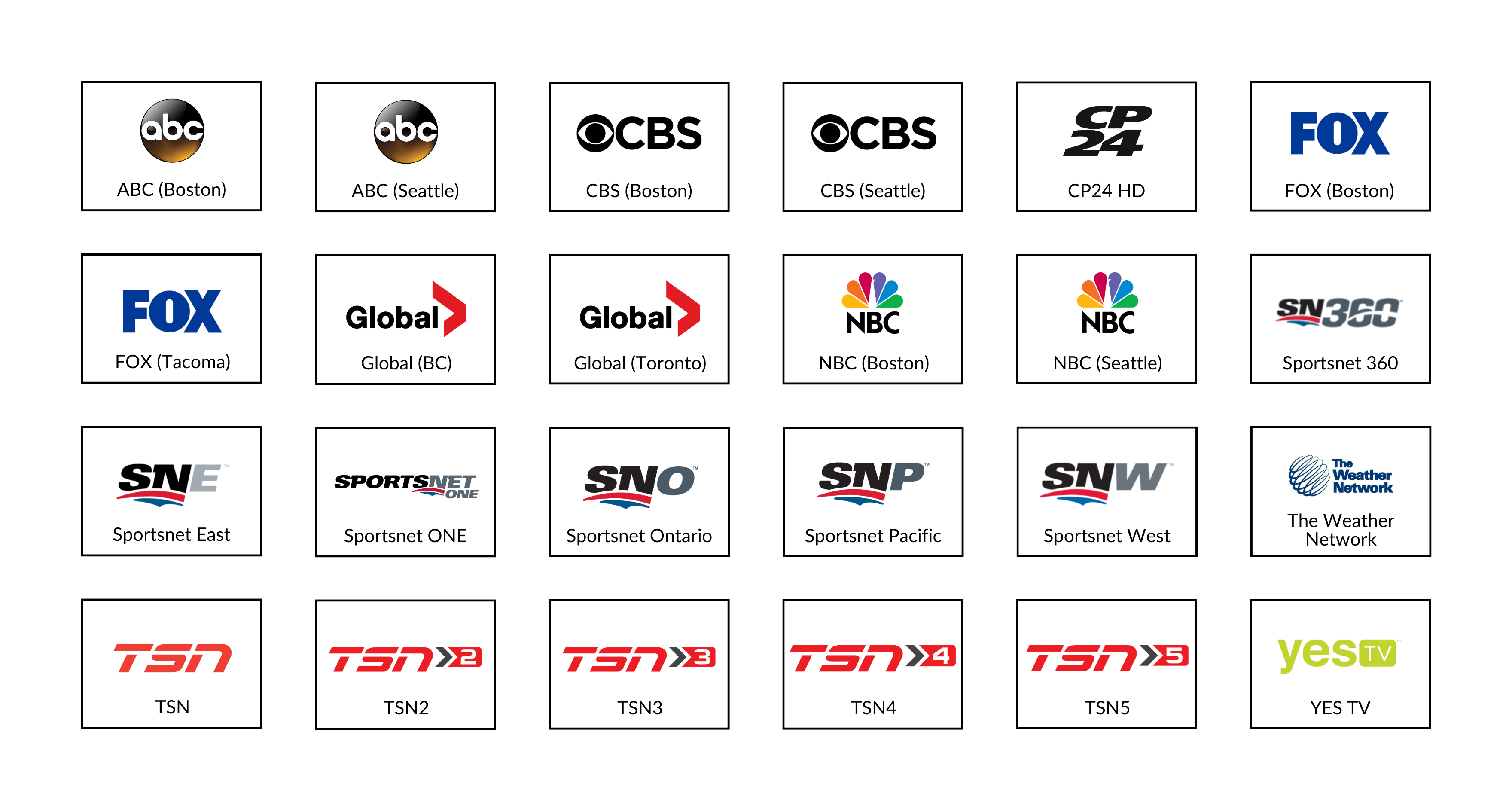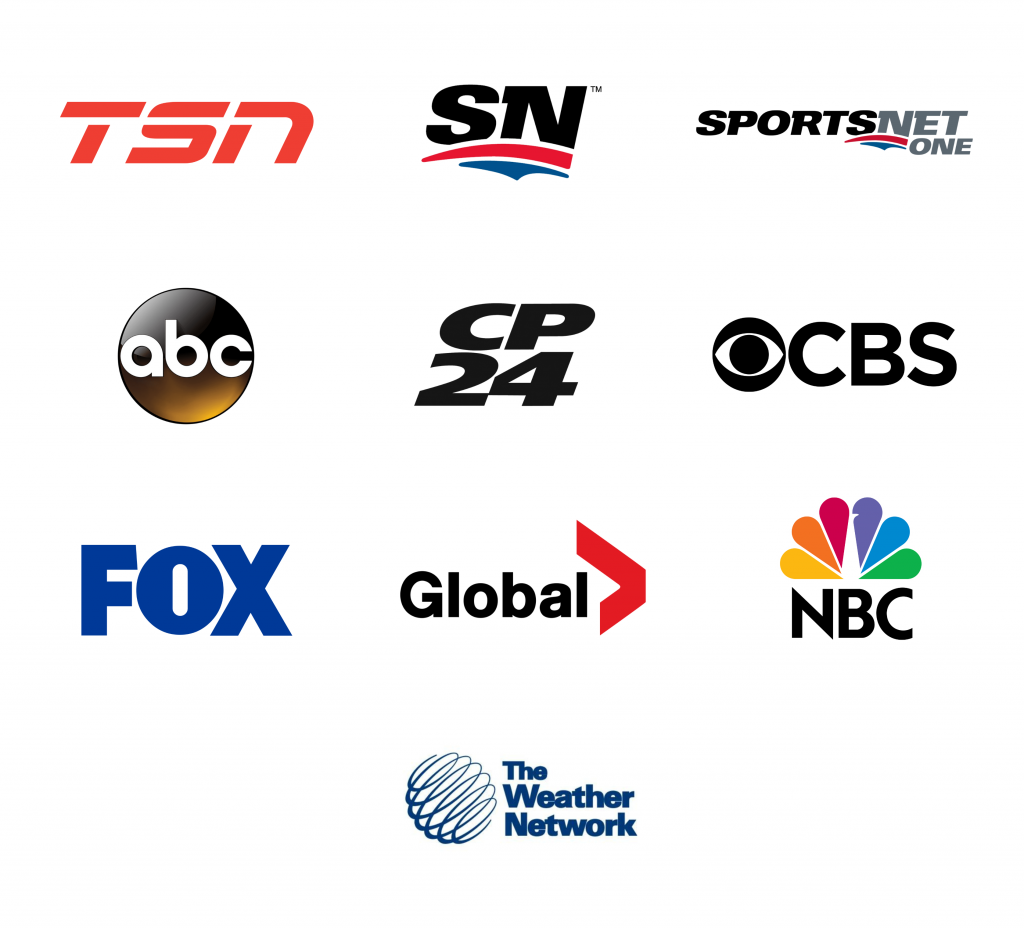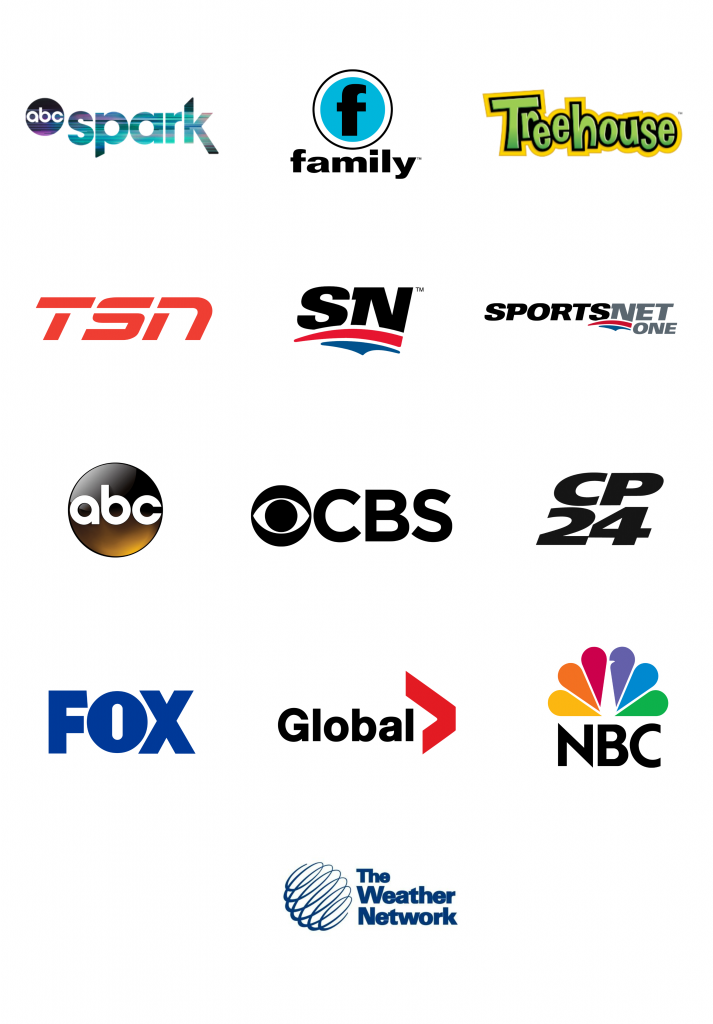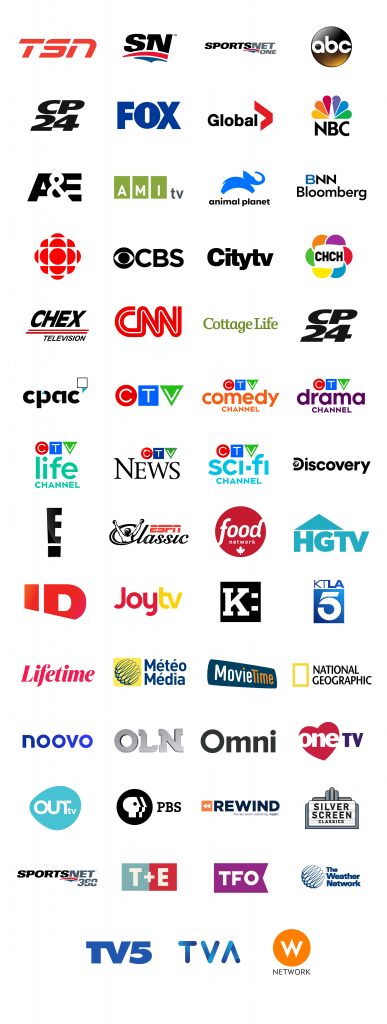A strong password is your first line of defence against cybersecurity threats. As cybercrimes and privacy violations grow more sophisticated, it’s important to think about how you can generate a strong password to keep your accounts, profiles, and home network safe.
Generating a strong password allows you to prevent unauthorized access to your online accounts. It keeps you safe from some of the most common cyber security threats like identity theft, malware attacks, hacking, phishing, and more.
A weak password can easily be bypassed, whether that’s through a public computer or older device that you no longer use that remains logged into your account, or through more complex attempts like malicious links and phishing attacks. And worst of all, weak passwords like your pet’s name or birthday are easy to guess or find by combing through your social media profiles and digital footprint.
So, how can you generate a strong password? Check out our step-by-step guide to creating a strong password below.
6 Steps for Creating a Strong Password
1. Skip the obvious passwords
Your password should be easy to remember and personal—but not too personal and easy for others to guess. In the earlier days of the internet, it was common for many people to use their pet’s name or the name of a family member, a combination of a loved one’s birthdays, a sports team, or other personal but identifiable details.
Unfortunately, this information has now become very easy to find. A hacker doesn’t have to know you personally to find out the name of your pet growing up, or the names and birthdays of your family. Chances are, these details about your life have been sprinkled all over social media, making them easy to find or guess.
2. Use a long password with symbols, or a passphrase
Once you know what not to use as a password, you can try different combinations to make your password strong and unique. One of the most effective ways to generate a strong password is to swap out certain letters for symbols and numbers, such as @ for a/A, 3 for e/E, 0 for o/O, and ! Or 1 for i/I. Then, make sure that your password has at least 8 to 10 characters.
Equally important is that your password should be easy to remember, but only by you. A quick hack is using a passphrase: three or four random words that are impossible for you to forget, but also impossible to trace back to you or identify based on your personal information already available online. Once you’ve selected a passphrase, you can turn it into a stronger password by using symbols and numbers in place of certain letters. This makes a really strong password that would be next to impossible to crack.
3. A unique password for every device and account
The reality is, it can be difficult to keep track of all your passwords, especially as you create more accounts for different platforms, accounts, and devices. As a result, you may tend to use a “universal password” for all of your accounts.
But while it’s tempting to do this, it needs to be stressed that this is a bad idea. While it can get tedious, it’s still best to go through the trouble of using a unique password for each account or device. This prevents the rest of your digital footprint from getting compromised, even if one of your accounts was involved in a security breach. Otherwise, a security breach that affects just one online account of yours can quickly snowball and affect your entire online presence.
4. Use a password generator
Since it’s recommended to use a unique password for each of your online accounts, the challenge is in generating a strong password every time, in addition to keeping track of them. The good news is that tools like password managers or generators can help you generate a strong password, keep track, and securely store each one.
Once you sign up for an account online, a password generator auto-generates a strong password—often a long string of random numbers, letters, and symbols that would be highly difficult for cybercriminals to guess or obtain through social engineering schemes. A popular password manager is built into Google Chrome, which you can activate on your personal devices. These auto-generated passwords can then be stored, so they’re easy to keep track of and can only be accessed through a secure login.
5. Use two-factor authentication
It’s not enough to generate a strong password. There are additional steps you can take to secure your account. This way, even if a breach does occur and a cybercriminal obtains your password, they still wouldn’t be able to successfully log in and access your account.
Two-factor or multi-factor authentication adds a layer of security to each login attempt, allowing you to prevent unauthorized logins. When turned on, it prompts a website or app to ask for a verification code sent to you through SMS or email, or use biometric data like your fingerprint or facial recognition to confirm an authorized login attempt, and deny access to unrecognized devices.
6. Change your password regularly
Finally, your password is only as strong as its most recent update. Old passwords weaken over time, whether due to its content, previous security breaches or attempts, or due to containing a small number of characters. Keep your accounts secure by regularly updating to the strongest password possible, and make sure to review new online privacy and security settings and best practices.
Browse Securely with Comwave Internet
How secure is your home online network? Though often overlooked, how you connect to the internet plays an important role in your network security. This is why it’s important to make sure you’re logged out of public computers, and avoid accessing sensitive sites like online banking on public terminals and Wi-Fi hotspots to begin with.
At home, you also need to secure your network. Update your Wi-Fi password regularly, and remove unrecognized devices that may be accessing your in-home Wi-Fi network. Our team at Comwave can help you check the strength of your passwords and your network security, and update the settings so that you can browse the internet securely. We can also help you activate parental controls on your Comwave modem to keep the entire family safe when using the internet at home.
Got any more tips or hacks for generating strong passwords and staying safe on the internet? Find out more about your in-home network security and other ways to browse securely with your Comwave internet plan.