
 Jul 28 2023
Jul 28 2023
Video conferencing has existed for quite some time, but it didn’t gain a massive reputation boost until the pandemic required as many workplaces as possible to shift to working from home. With cameras on, screen share functions, green screen backgrounds, and even nifty features like annotating the screen, video conferencing can even make you feel like you’re back in the office, working together in person.
By now, you’ve likely settled into a stable routine for working from home, with a dedicated workspace where you can stay productive throughout the day and take video calls. But even years later, it can sometimes be a struggle to make it work seamlessly. Whether your team is meeting on Zoom, Microsoft Teams, Google Meet or Webex, none of us are strangers to common tech issues like audio cutting out and a frozen or glitchy video feed.
So, what can you do about it? When a call doesn’t go smoothly, it affects your productivity, often causing some information to get lost and added stress that you shouldn’t have to deal with on your own. The good news is, it doesn’t have to stay this way.
In this article, we’ll give you some tips to improve your experience when video conferencing, starting with your internet connection. Check out our guide to optimizing your home network for all those virtual meetings, largely made possible by the best, cheapest internet only from Comwave.
Can’t get on your video call? You shouldn’t miss meetings because of your internet service. Whether it’s too many people connected to your network, much-needed software or hardware upgrades, or slow, suddenly over-stressed internet speeds, the good news is, not all hope is lost.
Here are the ways you can fix your home network and improve your internet experience for all of your video calls:
1. Find out who’s hogging the bandwidth
Do you live with family or roommates and are you all online at the same time? That can be a problem, especially when you’re all doing high-bandwidth activities, such as video conferencing, and your internet speed isn’t built to handle everyone’s needs.
To optimize your experience while on video calls, start by logging into your router’s wireless access point and look at all of the devices connected to your home network. Try to see if anyone has devices connected to the internet that are idle and see if they can disconnect them during peak hours. And, of course, it won’t hurt to talk to them about your work hours and needs.
2. Limit other activities
Along with the devices connected to your network, you also need to find out what they’re being used for and what everyone at home is doing while you’re on a video call. For example, if someone is streaming Netflix and downloading large files, these activities are very likely to compete with your bandwidth needs.
To prevent connection issues while video conferencing, make sure that there aren’t any other services being used at the same time. Talk to everyone at home and ask them to avoid high-bandwidth activities during your call, if possible, such as streaming and large downloads.
3. Find out where the strongest Wi-Fi signal is
Even if you have the best, fastest internet speed, it doesn’t guarantee the same consistent performance every minute of every day, in every room of your home. The reality is, your internet speed is only as fast as the strength of the signal from your router.
And while the best thing to do is to sit as close as possible to the router, there’s another way to find the best spot for Wi-Fi. As it’s often said—there’s an app for that. Using apps like CloudCheck, you can detect areas in your home with the best Wi-Fi signal or even find out the best place for your router.
4. Go back to a wired connection
Wi-Fi has certainly been a game-changer. It’s allowed so many devices to connect to the internet wirelessly, so you’re not glued to the modem. But if you’re getting on an important call at home and you don’t want to risk any disruption, switching back to an ethernet cable provides the most reliably consistent connection.
5. Update your router’s firmware version
It’s not just about being close to the router or even changing the way that you’re connected. Instead, it’s also helpful to familiarize yourself with your router’s settings.
For starters, make sure that it’s updated to the latest firmware. Not only does the latest firmware update keep your home network secure, but it can also boost performance, so you can enjoy the best quality internet.
Typically, you can install the latest firmware update by logging in to your router and checking for new updates. But even better, many updates are now pushed automatically, so you won’t have to manually check for updates periodically.
6. Use the auto setting
Now that you’re looking at your router’s settings, take some time to explore further. One of the settings you should also pay attention to is channel selection. For best performance, set it to Auto. This setting makes sure that you are using the best available channel on your router, potentially avoiding an already overloaded one that other devices are on. You can choose between the 2.4GHz and 5GHz band.
7. Update your software and hardware
Not all connection issues are due to your internet service and settings. Sometimes, the problem lies with the device and apps you’re using. An older version of your video conferencing platform, the OS upgrade that you keep pushing off, and even the age of your device can all affect performance and call quality.
To avoid these, download and install the latest version of your OS and video conferencing platform as soon as they’re available. Don’t risk pushing these updates after your call. No matter how minor they seem initially, these updates ensure that you are running the best video quality and audio codecs.
Next, if your device has already aged and signs are starting to show, it may be time to look into an upgrade. Newer devices allow you to run the latest version of the operating system and video conferencing software so that you can meet the minimum system requirements for calls. And with more memory available, your device is guaranteed to run applications and high-bandwidth activities more smoothly.
8. Close other apps
Lastly, don’t forget to make it easier for your computer to run video calls. If you aren’t yet due for an upgrade, one of the fastest ways to optimize performance and prevent glitches is by closing other applications running simultaneously. These could be your mail, browser, or other app you rely on but don’t need at that moment. By closing these apps, you can ensure that your computer’s processor and internet connection are purely focused on video conferencing.
It can already be challenging working from home. The last thing you need is an internet connection that can’t support all of your everyday connectivity needs, especially when you’re getting into an important video call. But that can all change when you get the best internet service, at the cheapest prices.
With Comwave, you can work from home and stay productive, and worry-free. From one video call to the next, you can stay connected at the fastest internet speeds designed to help you keep up at work and meet all your goals. Don’t settle for anything less than the best internet speeds and cheapest prices.
Struggling to stay on your video call with your current internet plan? You need better. Start working from home today with the best and cheapest internet, only from Comwave.

Comwave offers fast, unlimited internet and special bundle deals at incredible value, giving you the speed you need through a reliable connection that supports all your devices.
1-866-542-6694© 2024 Comwave Networks Inc. All rights reserved.
911 has certain limitations versus traditional E-911. Details at www.comwave.net/legal
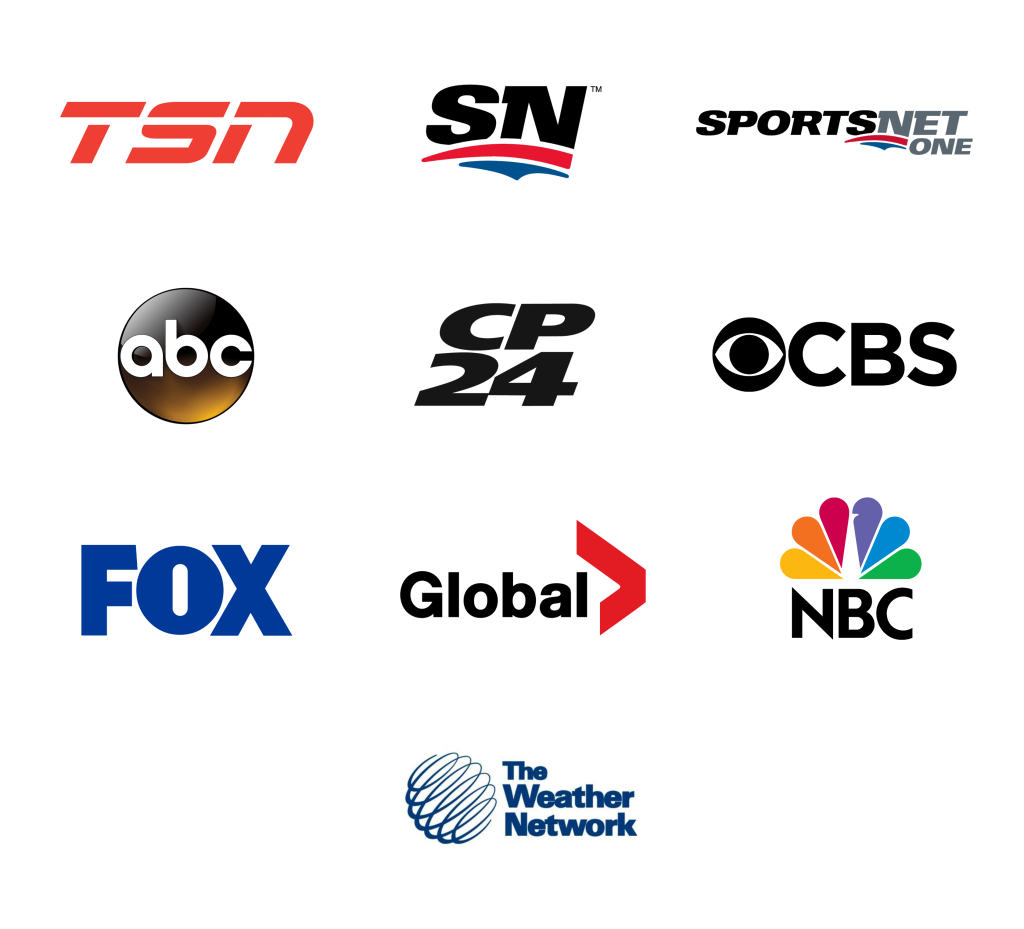
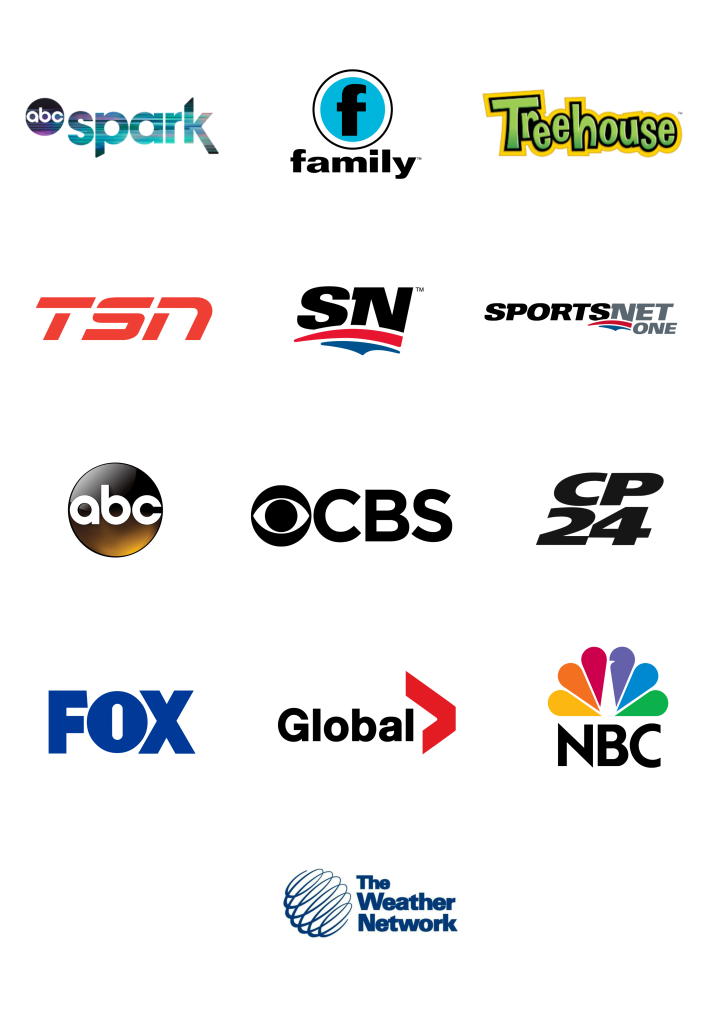
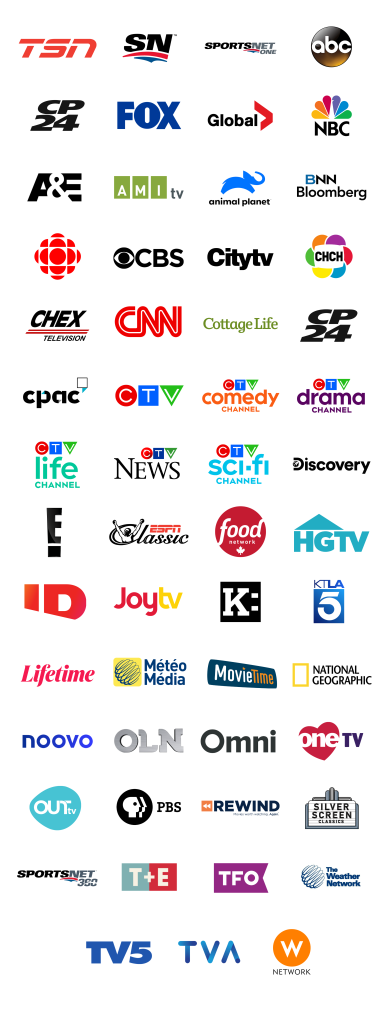
First, let us know where you live so we can make sure that we can provide service in your area.