
 Sep 21 2022
Sep 21 2022
The first step is getting fast and cost-effective Internet service. The second is connecting all of your devices using Wi-Fi. Without Wi-Fi, getting online wouldn’t be much different from the days of dial-up or purely DSL connected directly to a single computer. Today, with multiple computers and smart devices in a household being the norm, Wi-Fi is the most reliable way to get online.
When your Comwave home Internet is installed, you can guarantee that the modem will be set up. But what about the Wi-Fi?
Setting up Wi-Fi and ensuring all your devices are connected to it matters just as much. You just need a modem compatible with your Comwave Internet speed, a wireless router, and the devices you need for browsing, streaming, and more.
In this article, we’ll go over a step-by-step guide so that you can enjoy all the perks of fast and cost-effective Internet on any device at home.
Before you can connect to the Wi-Fi, you must ensure that the modem is set up. Think of it as the gateway or bridge between your Comwave Internet service and your home. The modem translates the Internet signal from your provider to your home network.
Depending on your Comwave Internet plan, you may receive a standalone modem and wireless router, or a combined unit called a wireless gateway. From here, you or a technician can connect the modem to the main Internet line.
Generally, there are 3 types of Internet connections, which you can get based on your plan:
Once your modem is plugged in, it will search for Internet sources, allowing it to connect to your Comwave Internet service. The indicator lights will come on, showing that you’re connected to the Internet.
Here’s where Wi-Fi comes in.
Connecting the modem is just part one of setting up your home Internet connection. A wireless router establishes a home Wi-Fi network, assigns IP addresses, and directs Internet traffic. Essentially, it allocates your Internet connection to various devices wirelessly.
While you can connect a computer directly to a modem using an ethernet cable, you’ll need a wireless router to power the Wi-Fi connection. Wi-Fi allows you to connect portable devices like your phone or laptop, as well as smart home devices like voice assistants and lights to the Internet wirelessly.
Keep in mind that while using an ethernet cable is a quick fix for slow Internet speeds, it’s generally recommended to connect devices via Wi-Fi. Other than the convenience of a wireless connection, routers are built with crucial security features that keep your home network secure. To get the best of your Wi-Fi usage, make sure that your router supports the latest Wi-Fi standards.
Now that the modem is connected to the Internet, you’re finally ready to set up the router and turn on the Wi-Fi connection. Just follow these steps:
The first step in setting up your wireless router is to connect it to the modem. Use an ethernet cable to plug the router into the modem, then turn it on.
Once the router is turned on, look at the indicator lights to see if the Wi-Fi is turned on and the router is connected to the Internet. On your router, look for the WAN or Internet light and make sure that it’s green.
Check the back of your router or the box to find the default IP address. On a browser, log in to your router using this address, which is typically 192.168.1.1 or 192.168. 2.1. If you’re unsure about this step, you can always contact technical support for help.
One of the most important features of Wi-Fi is network security. Once you’re logged in to your router, you can set your Wi-Fi network’s name (SSID) and password other than the default This allows you to personalize the network name so it’s easily identifiable to you.
Choose a unique password. Make sure the password is secure by using a unique passphrase or a combination of letters, numbers, and special characters. Most importantly, don’t share this password with anyone outside of your household.
You can add an extra layer of security to your home Wi-Fi network through advanced settings. For example, if your router has two Wi-Fi bands (2.4GHz and 5GHz) you can set up an SSID and password for each band. This way, you can put guests on just one Wi-Fi band.
Similarly, you can also try out features like scheduling and user profiles to control access and prevent people outside your home from accessing your Wi-Fi network.
Now, you’re ready to connect all of your devices to the Wi-Fi, so you’re always online in any room, on any device. On each device, go to the settings and select Wi-Fi, then look for your network’s name and enter the password, you’re now connected online with Wi-Fi.
Do you already have a home Internet plan? Don’t forget the basics. Before setting up your Wi-Fi network, you’ll need reliable Internet service.
It’s helpful to review your Internet plan to understand what the speed you selected can do. This includes thinking about your everyday needs and how fast your Internet should be to support these. You also need to see how many devices you’ll be actively using every day, from your computer, tablet, and smartphone, to gaming consoles and smart home devices to make sure that your Internet speed is fast enough for all of them.
If you need help finding the best plan for your needs or just want to check that your Internet speed is up for the job, you can always confirm with Comwave customer service. Once you’re confident in the speed you need, you can proceed with Comwave Internet installation and setting up your Wi-Fi network.
Want to learn more about setting up your home network and connecting to Wi-Fi? Get in touch with us today to complete your Comwave connection and enjoy fast and cost-effective Internet anywhere at home.

Comwave is Canada’s largest independent communications company, offering home internet, TV and phone services at some of the best prices in Canada.
1-866-542-6694© 2022 Comwave Networks Inc. All rights reserved.
911 has certain limitations versus traditional E-911. Details at www.comwave.net/legal
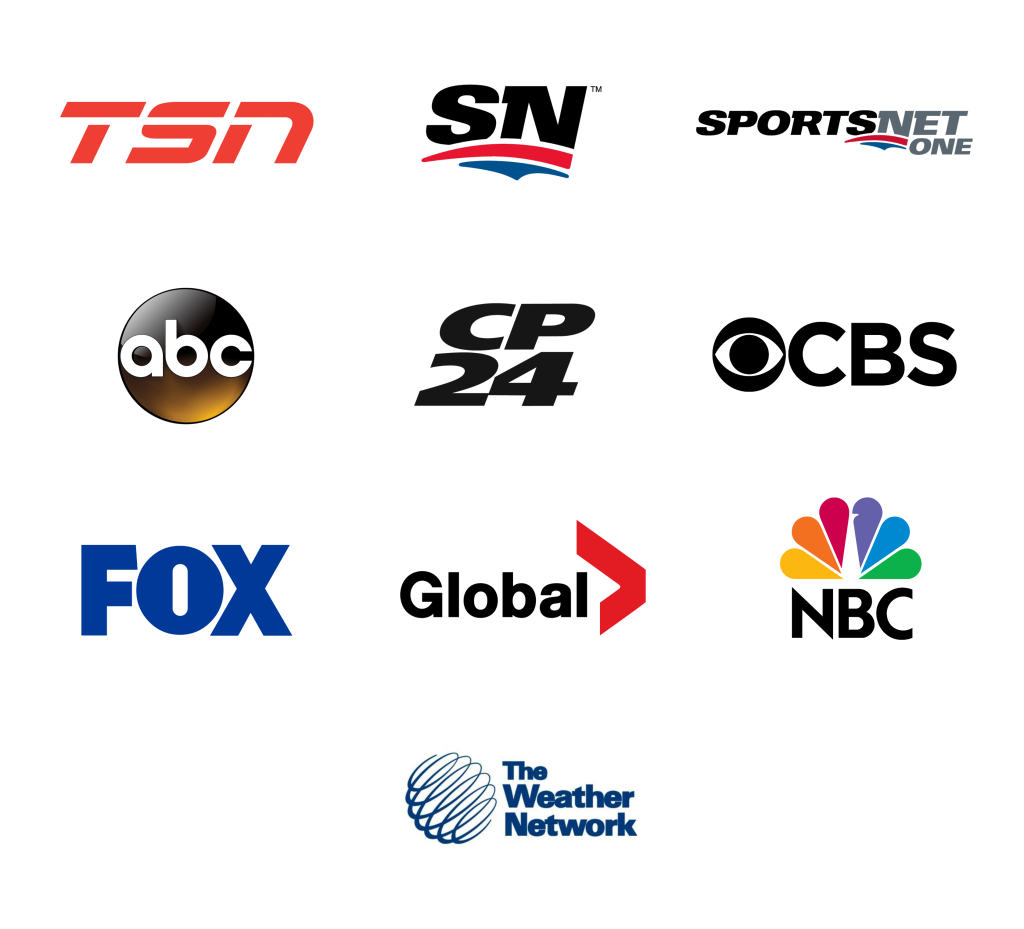
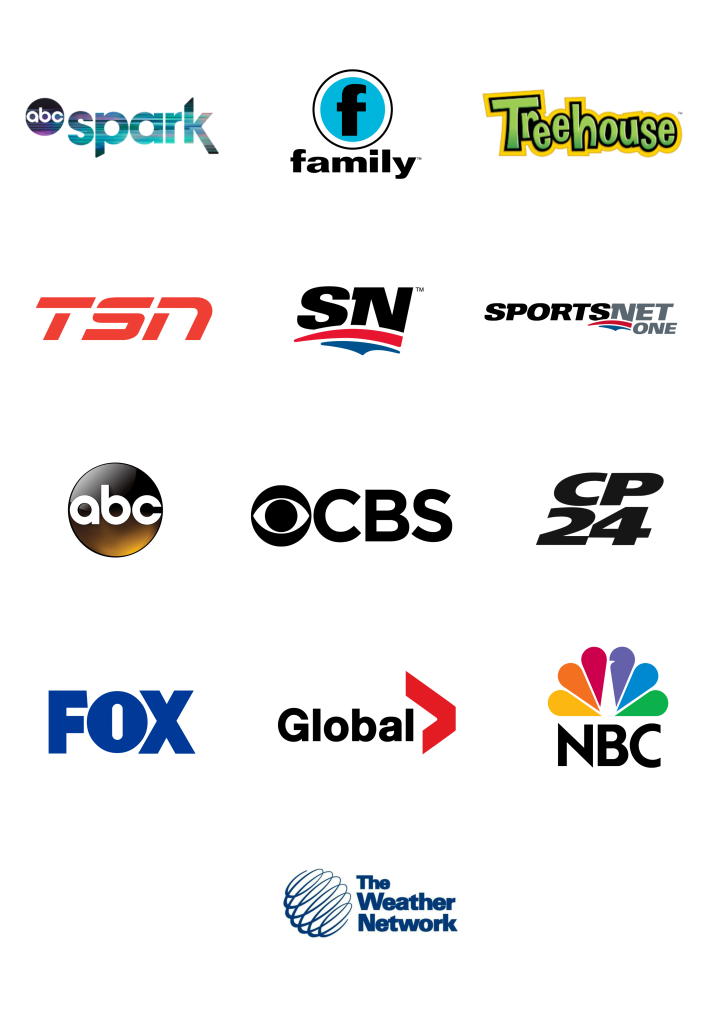
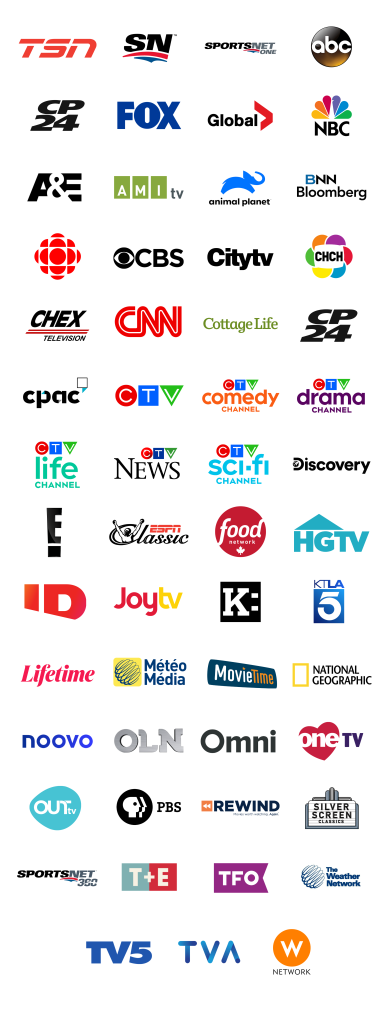
First, let us know where you live so we can make sure that we can provide service in your area.